BreakTimer - Take breaks !
Posted on August 26, 2022 • 4 minutes • 760 words • Other languages: Français
With the years, we all learn to know ourselves a little better. Thus I learned, sometimes to the detriment of my health, that I was able to stay for hours in front of my PC and strongly concentrated. I don’t necessarily realize how much time passes, especially when I do work that requires a lot of intellectual activity (info development, adminsys…). Having often discussed it, it seems that many of us are in this case.
Even though I have the time right in front of me all the time at the top of my screen, I don’t necessarily look at it and I rarely take breaks. Except that taking breaks is both beneficial for health and efficiency . Although I have often told employees I have had in my company that they were free to take a break or breaks whenever they wanted and for as long as they wanted, I have always been very bad at enforcing this rigor, especially since computers are chronophagous.
I’ve tried many things in the last few years: smartphone timer, app at the **, notification… By the way, there is no such thing as an ideal length of break, valid for everyone at all times. That’s not the debate here, there are multiple studies that advocate one pacing model or another, find yours. So for me, it’s crucial that **the tool adapts** without imposing a method or a rhythm on you.
As you can see, nothing had convinced me well until I discovered BreakTimer 🤩.
This application developed by Tom Watson meets all my needs! It doesn’t do too much or too little, it looks exactly like what I had in mind.
Important point, it is an open source application (GNU General Public License v3.0) whose source code is available here .
I will present you the application under Linux but you should know that it is available for Mac and Windows right here: breaktimer.app
Installation
On Linux nothing could be easier, the application is available in different forms :
- Snap
- AppImage
- .deb, .rpm et .tar.gz
In order to guarantee automatic updates, I recommend the installation for Linux Ubuntu by the following command in a terminal :
sudo snap install breaktimer
Features
Once the application is installed and launched, you will find it in the taskbar, in the form of a small elegant cup :
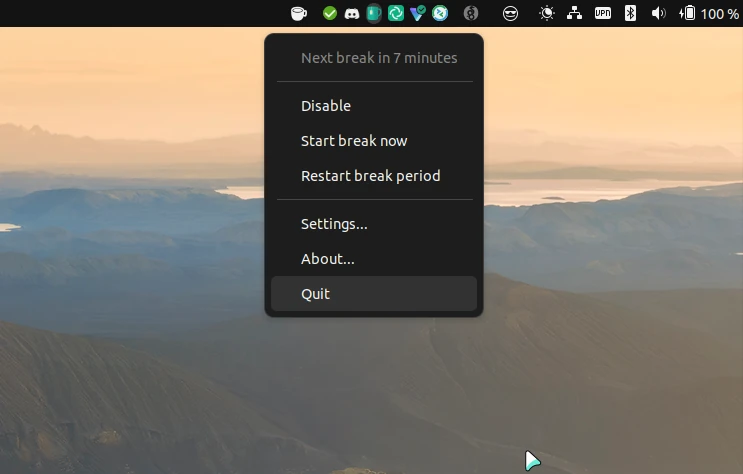
The click will first show you the time remaining before the next break and will let you :
- Disable BreakTimer.
- Trigger a break immediately.
- Restart the work period.
- Access the settings.
Settings
The settings are as I said, neither too numerous nor insufficient, it’s almost perfect. They are classified in 4 categories which I will summarize for you.
- Break Settings:
- Change the working time before a break
- The length of a break
- The notification mode of a break (notification or full screen)
- The duration of the snooze (postpones the break) and the number of times you allow a snooze (yes, yes, we see you clock radio pros here!)
- Customization:
- Modify everything about the design of the full screen alert to have a rendering that suits you perfectly.
- Working Hours:
- You will be able to configure your working hours during which BreakTimer will be triggered.
- Idle Reset:
- Change the behavior of BreakTimer when you are not on your PC. It can restart your work timer after an adjustable period of absence.
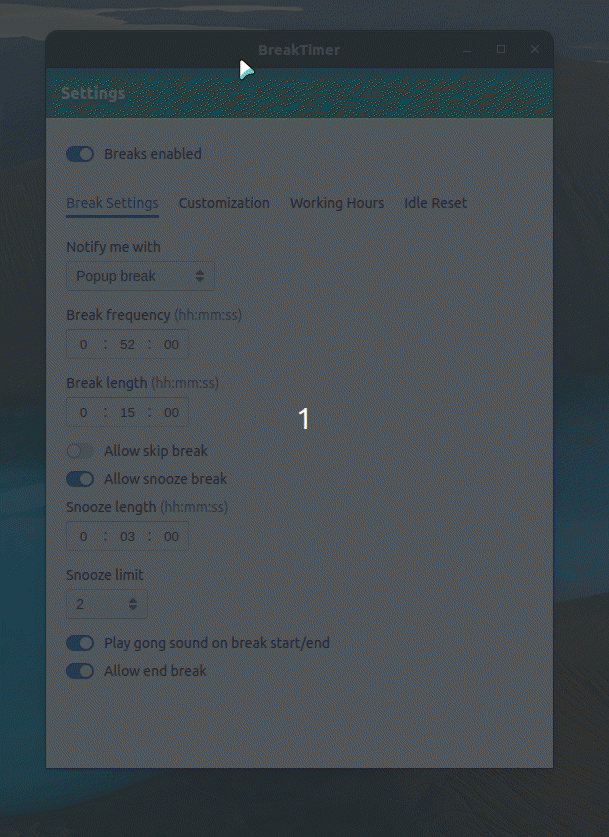
How a pause works
When a pause is triggered, you receive either a notification (useless for me…), or a full screen alert. And this is where the application becomes interesting for me!
The background becomes opaque (adjustable) and you even have a few seconds to click on a “snooze “ button to shift your pause, again according to your settings.
In short, it’s no longer possible to miss a break. If you’re really on fire, you still have the snooze feature, and if you’re the type to abuse it, limit it. Everything has been very well thought out in terms of features and settings.
You can postpone the pause according to your settings with the snooze button :
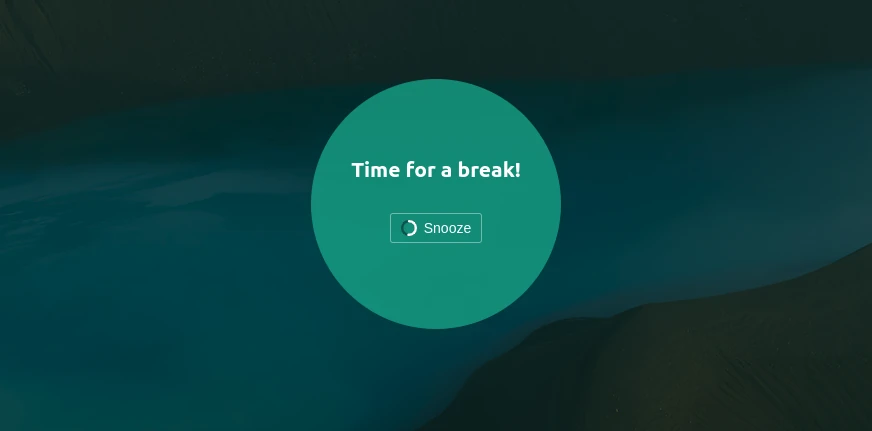
Here is an overview of a break :
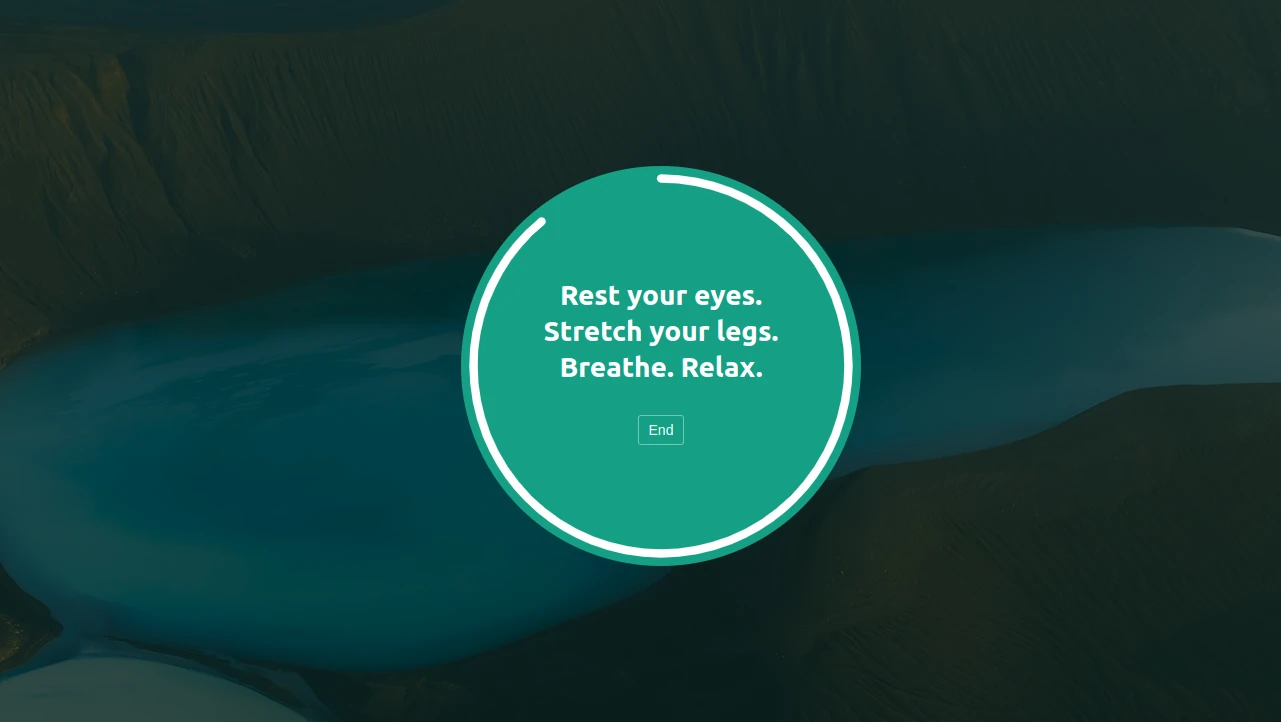
Personally, I find it to be the ultimate app for my work health. So yes, it’s an Electronic application and the more fussy ones will find that a flaw. Still, it does the job perfectly, it’s under GPL license and it has the merit of being multiplatform. I say thank you TOM and all the contributors of this project 🙏.
Don’t forget to visit Tom’s site who does other beautiful things : tomjwatson.com
